Parents and students access ParentVUE and StudentVUE using a web browser. A username and password provide secure access.
ParentVUE
ParentVUE offers a single sign-on to view school information for all of the siblings, regardless of the grade level or school of attendance. You log in once to see all of your children’s school information.
ParentVUE offers access to student and classroom information and different types of communication from the school or district for each child. Parents see their children’s information only and cannot see other students’ information.
ParentVUE Home Screen
Parents see the Home tab of the ParentVUE portal after logging on to the web portal or activating an account.
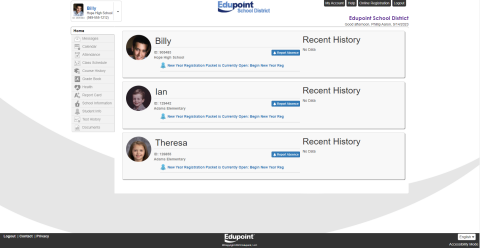
The My Account tab accesses the parent’s account information.
Managing Account Information
Logging In to ParentVUE and StudentVUE
1. Parents and students visit the login page at this link.

2. Select the preferred language at the bottom, if necessary. The screen default is English.
- Select an option:
- Parents: Click I am a parent . The ParentVUE Account Access screen opens.
- Students: Click I am a student . The StudentVU E Account Access screen opens.
- Log in to your account.
- If you already have an account, enter the User Name and Password.
- Click Login.
If You Forgot Your Password
- Click More Options.
- Click Forgot Password.
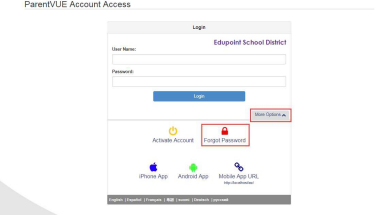
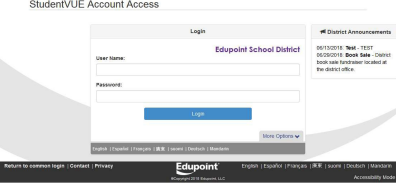
- Enter the primary email address. ParentVUE/StudentVUE sends a message to that email address with the username and password information and a link to change your password.
- Click Send Email.
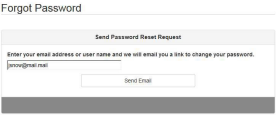
- Open the email.
- Click the link to change your password.
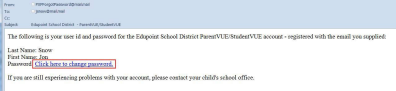
-
-
Enter the First Name, Last Name, New Password, and Confirm New Password.
- Be sure to Enter your name exactly as it displays on the account.
-
Click Change Password.
-
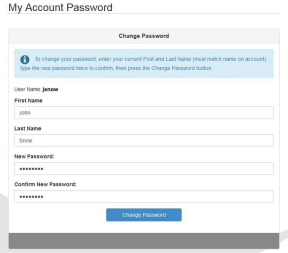
A message indicating that the application made the changes successfully displays.
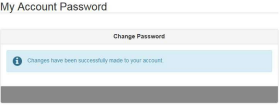
Managing Your Account
The Account Information screen differs between parents and students. Both screens allow you to change your password, update email addresses, and view your login history. Parents can define which type of emails to receive, how often they want to receive them, and other information as the district permits.
ParentVUE Account Information
- Select the My Account tab.
- Make updates to your account as needed.
-
- Click Change Password to change your password.
- Decide which notifications to receive and how often in the Auto-Notify section.
- Add or edit your email addresses.
- Change your First Name, Last Name, Employer, and Primary Language if available on the screen.
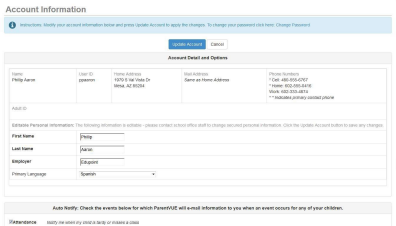
- Select values for Phone and Text, as needed.
- Click Update Account.
